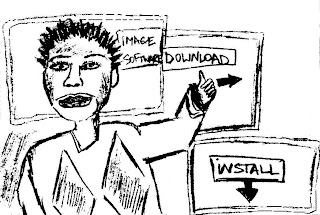
- What is file download/upload?
- Where to find the files to download online?
- How to upload the file?
Internet is a great storage of various files. You could find there almost any kind of files, from music and films to software and audiobooks.
Tips for downloading the file:
Find the file which you need.
- To download the file click on the menu to open and save it.
- Install the file. Usually you download the file in the form of archive, which you have to set going afterwards. When the download is complete, open the downloaded file and start to install the program. You have to locate the folder to save files on your computer.
Tips for uploading the file:
You could not only download the files, but as well upload the files online and make them public and share them.
FTP, or the File Transfer Protocol, is a very popular program, used to copy or download a file from one computer to another. There are following steps to upload files to another computer.
* You need to get a FTP subscription.

* Download and install a FTP client which will allow you to upload the files to your FTP manager. FileZilla is one of the most used FTP clients. Find a to filezilla-project.org with help of your webbrowser. Click the button that says “Download FileZilla Client” and download the program. After the download is complete, start the setting or installing the program.
* Prepare the files you want to upload to your FTP server.
* Get a FTP account ready. In order to upload files to your FTP file manager you have to input the following details: host address, username, password, port number.
* Launch FileZilla and begin uploading the files:
1.) Enter the host address which is your website address as well.
2.) Input the username and password.
3.) Enter the port number which you will get from your web host.
4.) Hit the “Quick connect” button to log on to your FTO manager.
Once logged on using the FTP client find the files you want to upload on your computer and right click on them. Select “upload” from the menu and start the transfer. It will take a few seconds, depending on how big the file sizes are.
Used Words:
download - to receive data to a local system from a remote system.
upload - to send data from a local system to a remote system such as a server or another client.
FTP (File Transfer Protocol) - a network protocol which is used to copy a file from one computer to another over the Internet.
Useful Links:
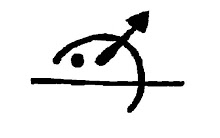
No comments:
Post a Comment